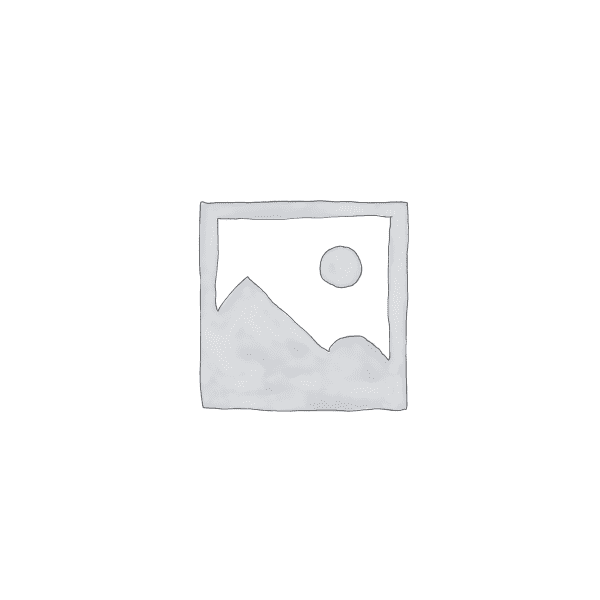
Huawei B310 4G LTE Universal CPE Router With LAN Port For All Networks
| Colour | White |
| Warranty Period | 3 Months |
| Brand | Huawei |
| USB | YesYes |
₦35,000.00 ₦40,000.00
Huawei LTE CPE B310 is a new 4G LTE CPE Router with technology that enables you to browse the internet and download at high optimum speed, at home, at your office or at a business center.
It Supports Ntel 4G, Airtel 4G, Airtel 3G, MTN 4G, MTN 3G, 9Mobile 4G, 9Mobile 3G, GLO 4G, GLO 3G, Smile 4G Etc…
Does not support Spectranet and Swift Network in Nigeria.
Key Technology
150MBbps download speed support LTE Cat4, leading the industry
200 meters coverage support Wi-Fi 11n2*2, up to 32 users
HiLink APP: Use smart phone’s or pads APP for easier management
VPN Passthriugh: Convenient for small enterprise set up private network.
Voice Service: Support voice function.
Product Specifications
Wi-Fi 802.11 b/g/n access point & 2×2 MIMO, 4 SSID configuration and Wps supported
LTE Cat4/DC-HSPA+/HSPA+/HSPA/UMTS/EDGE/GPRS/ GSM.
FDD LTE: Download speed up to 150Mbps/Upload speed up to 50Mbps @20Mbps.
TDD LTE : Download speed up to 112Mbps/Upload speed up to 10Mbps @20Mbps.
High-speed Data Service &Voice Service.
SMS and Group message (Up to 10 numbers) supported.
Those features vary with the actual network environment.
1. Getting to know your B310
a. Power indicator
– On: the B310 is powered on.
– Off: the B310 is powered off.
b. Network mode indicator
Steady cyan: connected to an LTE network
Steady blue: connected to a 3G network.
Steady yellow: connected to a 2G network.
Steady green: connected to an Ethernet network.
Steady red: The SIM is not recognized, the PIN has not been entered, or the PIN verification failed
Failed to connect to a mobile network or an Ethernet network.
c. Wi-Fi/WPS indicator
– Steady on: Wi-Fi turned on.
– Blinking: a WPS connection is being set up.
– Off: Wi-Fi turned off.
d. LAN/WAN
– Steady on: LAN/WAN port is connected to a LAN device or an Ethernet port.
– Blinking: data is being transmitted through the LAN/WAN port.
– Off: LAN/WAN port is not connected to a LAN device or an Ethernet port.
e. Signal Strength indicator
– On: signal reception available (more bars mean better reception)
– Off: no reception.
f. SIM card slot
– Install a standard SIM card to access the internet via an LTE/3G/2G data connection.
g. External antenna port
– Connect to external antenna after remove the cover.
h. WPS button
– Press and hold for 2 or more seconds until is blinking to active WPS connection when Wi-Fi is turned on.
i. Power button
– Press and hold for about 3 seconds to power the B310 on or off.
j. Reset button
– Restoring the default settings of the B310 will erase all previous settings.
When the B310 is powered on, use a sharply pointed object to press and hold for about 3 seconds until indicator is blinking to restore the B310 to its factory settings. After the factory defaults are restored, the B310 will restart automatically.
k. Power port
– Connect to compatible power adapter
l. LAN/WAN port
– Working as a LAN port when connected to a computer, switch, or other LAN device.
– Working as a WAN port when connected to an Ethernet port on the wall.
m. Telephone port: connect to a telephone.
2. Installation
a. Accessing the Internet using an LTE, 3G, or 2G network
step 1: Installing the SIM card
– Slide off the card slot cover
– Insert the SIM card into the card slot. Ensure that the beveled edge of the SIM card aligns with that of the card slot.
Close the card slot cover.
Step 2: Connecting cables
To prevent interference caused by radio signals, place the B310 at least 1 meter (3.28 feet) away from telephone and other electrical devices.
Once connected to a power outlet, the B310 automatically powers on
– Power adapter
– Computer
– Telephone
– Laptop, tablet, or smart phone.
| Colour | White |
| Warranty Period | 3 Months |
| Brand | Huawei |
| USB | YesYes |


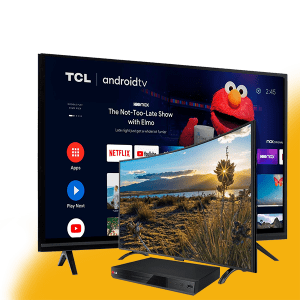






There are no reviews yet.